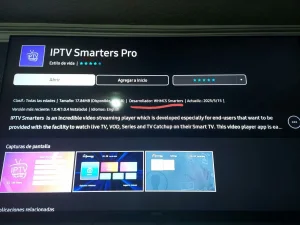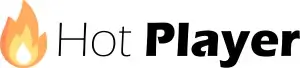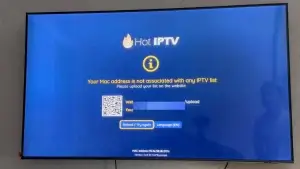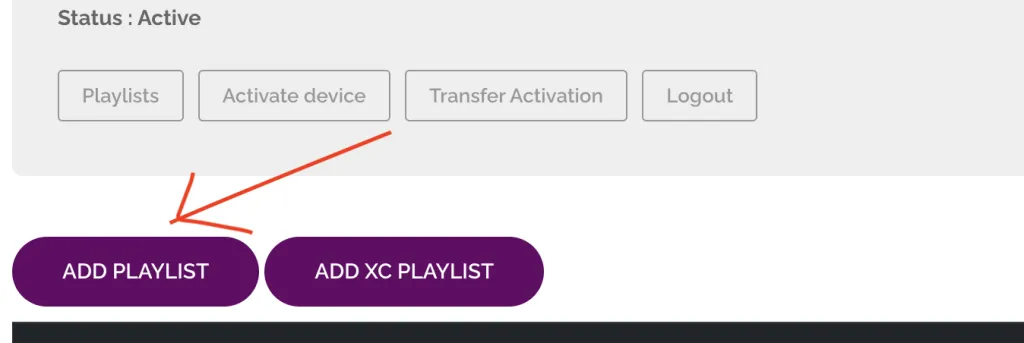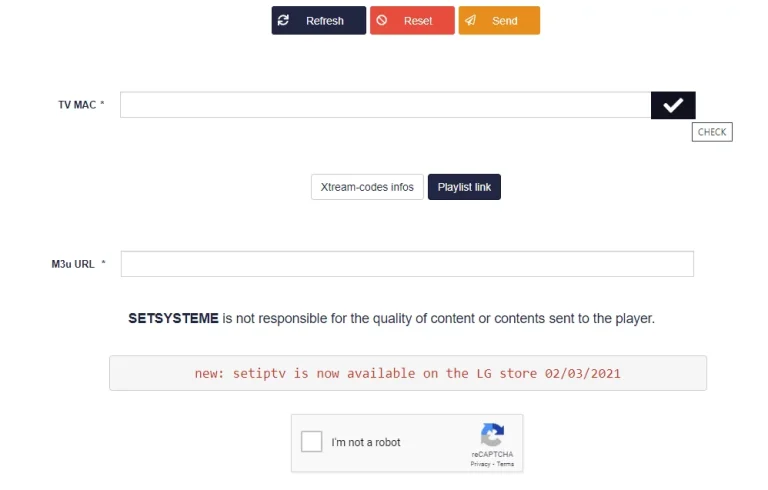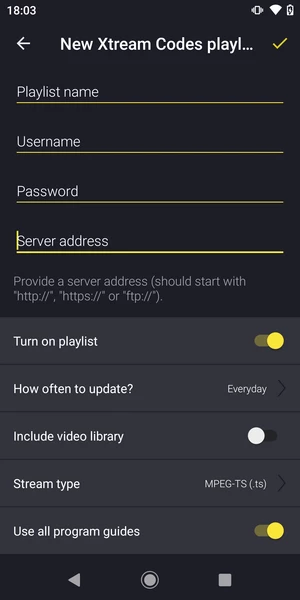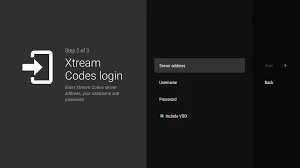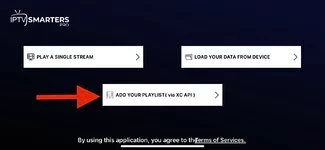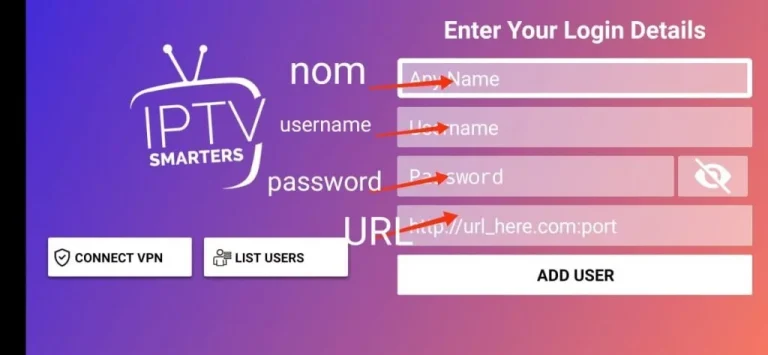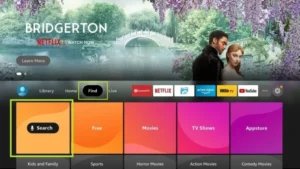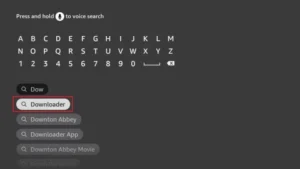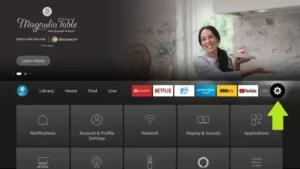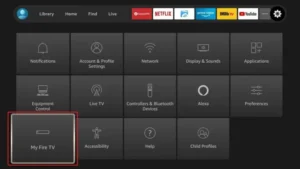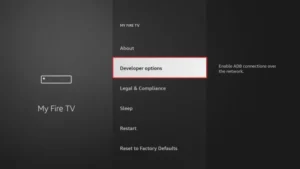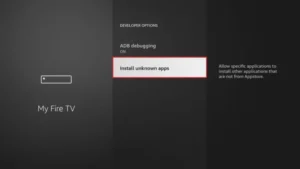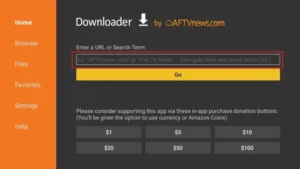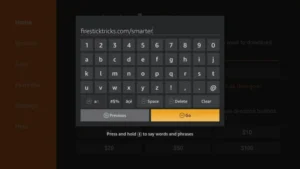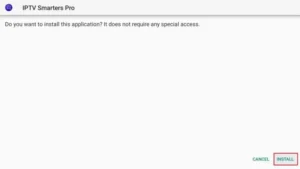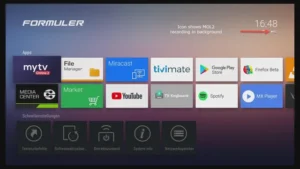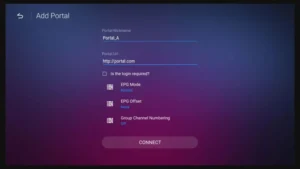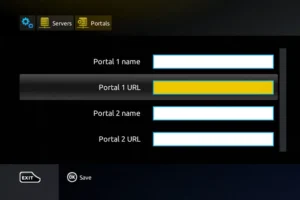We are dedicated to revolutionizing your television experience with innovative solutions that redefine entertainment
- Home /
- Installation Tutorial
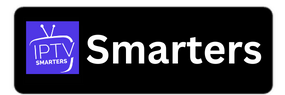
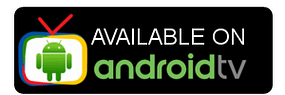
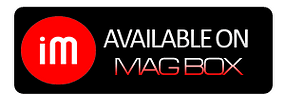
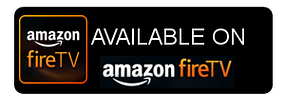

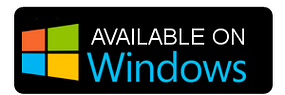
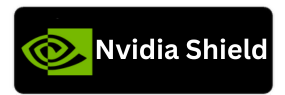
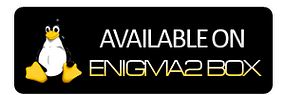
Start with Streaming Nordic: Your ultimate streaming experience begins here!
Our IPTV subscription works seamlessly on a wide range of devices that support app downloads, including Smart TVs, smartphones, tablets, MAG Boxes, PCs, MacBooks, Apple TVs, Android TVs, and more. We’ve created device-specific tutorials to make installing your Streaming Nordic subscription easy on any device.
Before You Begin
Streaming Nordic delivers television through the internet, giving you access to a vast range of live channels, movies, and series. To watch, you’ll need to install a compatible player app on your device.
The apps featured in this guide are simply recommendations chosen by our support team to make setup easier. Each user can decide which player suits them best. If one app doesn’t meet your expectations, you can switch to another at any time.
Within the tutorial, you’ll see both free apps and premium apps. Premium options usually cost around €8–15 per year and often include advanced functions, better stability, and an upgraded viewing experience.
Please note: Streaming Nordic focuses solely on providing high-quality IPTV service. The choice of player app is entirely up to you.
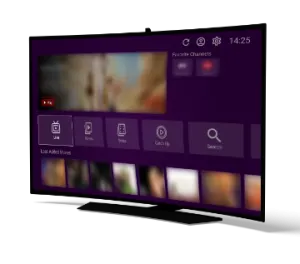
Samsung & LG Smart TVs Installation Tutorial
Step 1 – Download the Correct App
Go to your Samsung or LG App Store.
Search for “IPTV Smarters Pro”.
⚠️ Important: There are many fake versions of this app.
Make sure the Developer is WHMCS Smarters (see screenshot below).
Step 2 – Choose Login Method
When the app opens, select XTREAM Codes API (recommended).
This avoids entering long m3u links manually.
Step 3 – Enter Your Details
Fill in the Streaming Nordic login details we emailed you:
Playlist Name → You can type any name, e.g., Streaming Nordic
Username
Password
Server/Portal URL
Press ADD USER to connect.
✅ You are now ready to start watching Live TV, Movies, and Series with Streaming Nordic!
1. Open the App Store on your device and search for Hot Player.
2. Within the Hot Player app, go to the settings or profile section, You will find your Mac Address displayed within the app.
3. Now go to the website: https://hotplayer.app/upload
And enter the Mac address (Device ID).
4. Select the M3u link to upload your data. The data will be sent to your email address.
5. Restart your app and enjoy!
Open the App Store on your device and search for Vu Player Pro.
- Within the Vu Player Pro app, go to the settings or profile section, You will find your Mac Address and Device Code displayed within the app.
- Now go to the website: https://vuplayer.pro/login
and enter the Mac address (Device ID) and the device key (Device Key).
- Select the M3u link or Xtream code to upload your data. The data will be sent to your email address.
- Open the App Store on your device and search for BOB Player.
- Now open the app and look for the device ID and device key.
- Now go to the website: https://bobplayer.com/login and enter the Mac address (Device ID) and the device key (Device Key).
- Select the M3u link or Xtream code to upload your data. The data will be sent to your email address.
- Install Set TV from the App Store on your Smart TV.
- Open the IPTV Player app and you will get the App MAC address.
- Go to the SetIPTV activation page and enter your MAC address: https://setsysteme.com/set.app
- Enter the MAC address and click the pound icon to confirm.
- Enter the M3U link that we have send you via email.
- Then click Submit and restart the app.

Android TV, Android phones, Android Box... Installation Tutorial
Televizo is a freemium app, meaning you can use it for free. However, the free version does include ads and has some limited functionalities. But don’t worry, even with the free version, you can still enjoy watching content. It also support casting to your TV with Chromecast option. P.s. The premium version of the app costs only 10 euros for a lifetime activation.
Open your Play Store and search for Televizo – IPTV player.
- Open the application and use the login we sent you via email:Playlist name (Any name) , Username, and Password and URL.
- Wait until the app loads all the data. Enjoy Streaming!.
Open your Play Store and search for 9xtream.
Open the application and use the login we sent you via email: URL, Username, and Password.
- Wait until the app loads all the data.
- Enjoy Streaming!
Open your Play Store and search for TiviMate IPTV Player.
- Open the application, go to this screen and select “Xtream Codes”.
- Now simply enter the server URL, username, and password that you received from us via email.
1. Open the Play Store on your device and search for Hot Player.
2. Within the Hot Player app, go to the settings or profile section, You will find your Mac Address displayed within the app.
3. Now go to the website: https://hotplayer.app/upload
And enter the Mac address (Device ID).
4. Select the M3u link to upload your data. The data will be sent to your email address.
5. Restart your app and enjoy!

Apple TV, iPhone, iPad..Installation Tutorial
1- Download the “UHF” app from the APP store.
2- Choose to connect with XTREAM codes API.
3- Enter your login details (Username, Password and URL) and press OK to connect.
Wait for the app to load the data, and enjoy streaming!
Download the iptv smarters Lite app from the App store, make sure its the lite not the pro version.
- Choose to connect with XTREAM codes API.
Enter your login details and press ADD USER to connect. Enjoy Streaming!.
Open the App Store on your device and search for Vu Player Pro.
- Within the Vu Player Pro app, go to the settings or profile section, You will find your Mac Address and Device Code displayed within the app.
- Now go to the website: https://vuplayer.pro/login
and enter the Mac address (Device ID) and the device key (Device Key).
- Select the M3u link or Xtream code to upload your data. The data will be sent to your email address.
1. Open the Play Store on your device and search for Hot Player.
2. Within the Hot Player app, go to the settings or profile section, You will find your Mac Address displayed within the app.
3. Now go to the website: https://hotplayer.app/upload
And enter the Mac address (Device ID).
4. Select the M3u link to upload your data. The data will be sent to your email address.
5. Restart your app and enjoy!

Windows computer, Macbook..Installation Tutorial
Open your Chrome, Firefox or Apple Safari browser and go to this link: https://www.iptvsmarters.com/#downloads
Depending on your PC (Mac, Windows, etc.), click “Download” and wait for the download to complete. Then install the app.
Enter your login details and press ADD USER to connect.
1- Open your Chrome, Firefox or Apple Safari browser and go to this link: https://iptvstreamplayer.com/
2- Depending on your PC (Mac, Windows, etc.), click “Download” and wait for the download to complete. Then install the app.
3- Now open the app and click on “Log in with a new user account”.
4- Enter your login details and press Login to connect.
Open the App Store on your device and search for Vu Player Pro, or download it directly from the app’s website.
- Within the Vu Player Pro app, go to the settings or profile section, You will find your Mac Address and Device Code displayed within the app.
- Now go to the website: https://vuplayer.pro/login
and enter the Mac address (Device ID) and the device key (Device Key).
- Select the M3u link or Xtream code to upload your data. The data will be sent to your email address.

Amazon Fire Stick, Fire TV..Installation Tutorial
1. We first install the Downloader app
This app will help you download IPTV Smarter on FireStick (because browser downloads are not allowed).
2. click on the Search > Search Option on the FireStick home screen
3. Enter the name of the application (this is Downloader)
click on the Downloader option when displayed in search results
Choose the one Downloader icon on the following screen and download and install the app.
4. After installing the downloader app, return to the FireStick home screen
Click in the menu bar Settings.
5. In Settings, select the option My Fire TV.
6. When the following options appear on the next screen, click Developer options.
7. click on Install from unknown applications.
8. click on Downloader to change the status to ON
You have now configured the FireStick settings so that the installation of IPTV smarters and other third-party apps is possible. Follow the steps below:
9. You can now see that Downloader app!
When you first launch this application, you will see a series of prompts. Ignore these until you see the following screen
In this screen you need to click on the URL text box on the right side (make sure Home page option is selected in the left menu) where it says ‘http://’
10. In this window, enter the following code: 6468112
click on GO
11. Wait a minute or two for the IPTV Smarter to download on your FireStick.
12. When the download is complete, the downloader app will run the APK file and the installation will begin.
click on Install
13. Wait for the installation to complete.
14. The installation is completed with this App installed Report
You can now click OPEN and get started with IPTV Smarters
I recommend choosing DONE so you can first delete the APK file to save storage space on FireStick.
15. Choose to connect with XTREAM codes API to avoid entering all m3u files.
16- Enter your emailed login details and press ADD USER to connect.
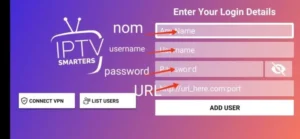
You can use any other app on your Fire Stick, such as TiviMate. Simply google: how to install TiviMate on Fire Stick, and you will get some hopeful tutorials.

TVIP, Formuler Z, Mag devices..Installation Tutorial
How to Add a Portal Link to Your TVIP Box
Follow these steps to set up your TVIP box with the correct portal link. Note: Before proceeding, you’ll need to send your TVIP box’s MAC Address to our support team so we can provide you with the correct portal URL.
What is a MAC Address?
The MAC Address (Media Access Control Address) is a unique identifier for your TVIP box. It usually starts with 00:1A:79 or 10:XX something similar. You can find it:
•On a label on the back or bottom of your TVIP box.
•In the settings menu of your TVIP box under “About” or “Network”.
Step 1: Locate the MAC Address
1.Turn on your TVIP box and go to Settings.
2.Navigate to “System Information” or “Network Settings”.
3.Note down the MAC Address (it looks like 00:1A:79:XX:XX:XX).
Step 2: Send Your MAC Address to Support or the order Note.
•Provide your MAC Address to our support team through email, live chat, or Telegram.
•Once verified, we will send you the specific Portal URL for your subscription.
Step 3: Add the Portal Link
Once you receive the Portal URL, follow these steps to configure your TVIP box:
1.Go to Settings: Use your remote to navigate to the “Settings” menu (gear icon).
2.Open the Servers/Portals Section: Look for “Servers”, “Portals”, or “TV Settings”.
3.Add a New Portal:
•Portal Name: Enter a name for the portal (e.g., “Streaming Nordic”).
•Portal URL: Enter the URL provided by our support team.
4.Save and Restart: Save the settings and restart your box.
Step 4: Access Your IPTV
•After rebooting, your box will connect to the portal, and you should see the IPTV interface.
If you encounter any issues, feel free to contact our support team for assistance!
1. Go to the back of your Formuler Z where the Mac ID is indicated.
2. Make sure you provide us with the Mac ID when ordering your package. Mac ID usually starts with 00:1A…
You can also find it on the MyTvOnline app.
3. Once we receive your order with the Mac ID, we will send you the portal URL. Make sure to enter the portal URL in the MyTvOnline app (no username or password required).
You can also use the Xtream codes (username, password and portal url – by enabling the login).
1. Go to the back of your Mag where the Mac ID (Or Mac Address) is indicated.
2. Make sure you provide us with the Mac ID when ordering your package. The Mac ID usually starts with 00:1A….
3. Go to Settings, then System Settings, then Servers, Then Portal.
4. Enter the portal URL that we emailed you.
After completing all the above steps, press “EXIT” on the remote twice to restart the gate. Now everything is ready to watch live TV…
Use any other preferred app with Streaming Nordic!
Flexible options for your preferred app: Access Streaming Nordic Your Way..!
For customers who prefer to use their own app, not listed above, such as SmartIPTV, IPTV+, etc, no worries!
When requesting a free trial or subscribing, simply specify which app you prefer to use. We will ensure to provide you with the necessary login or m3u link, so you can effortlessly access our services through your favorite app!